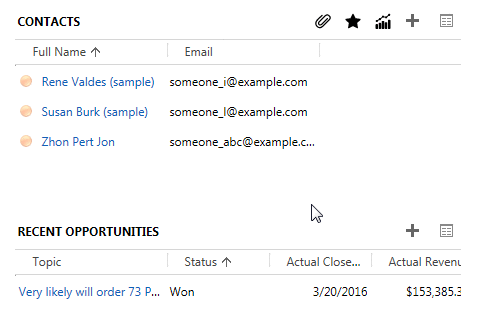I have a requirement in my current project that hide Next Stage, Set Active and Back button in the Business Process Flows
To do that, I used an UnSupported code code below
function hideBPFButton() {
hideBPFButtons();
window.addEventListener("resize", hideBPFButtons);
Xrm.Page.data.process.addOnStageSelected(hideBPFButtons);
}
function hideBPFButtons() {
var dom = (Xrm == undefined || Xrm.Internal == undefined || Xrm.Internal.isTurboForm() == undefined || Xrm.Internal.isTurboForm() == false) ? document : parent.document;
$("#stageSetActiveActionContainer", dom).remove();
$("#stageBackActionContainer", dom).remove();
$("#stageNavigateActionContainer", dom).remove();
setTimeout(function () { $("#processStagesContainer", dom).width(1894); }, 50);
}
In the form OnLoad, call function
hideBPFButton();
Before apply code
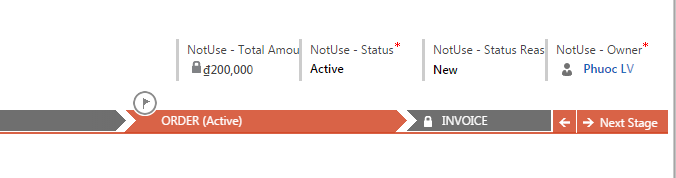
After apply code

How to code: change stage, set active
- Client side: check Xrm.Page.data.process and Xrm.Page.ui.process
- Server side: reference 3 fields: processid, stageid and traversedpath: in the entity record
The following code query processid by Process Name in the entity workflow
<fetch distinct="false" mapping="logical" output-format="xml-platform" version="1.0">
<entity name="workflow">
<attribute name="workflowid">
<filter type="and">
<condition attribute="type" operator="eq" value="1">
<condition attribute="category" operator="eq" value="4">
<condition attribute="name" operator="eq" value="yyyyyy">
</filter>
</attribute></entity>
</fetch>The following code query stageid by processid and Stage Name in entity processstage
<fetch distinct="false" mapping="logical" output-format="xml-platform" version="1.0">
<entity name="processstage">
<attribute name="processstageid">
<filter type="and">
<condition attribute="processid" operator="eq" value="xxxxxx">
<condition attribute="stagename" operator="eq" value="yyyyyy">
</filter>
</attribute></entity>
</fetch>Checked, Tested work with CRM2016, CRM2016 SP1, CRM2016 Online
UnSupported code, use it with your own risk.